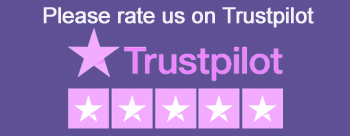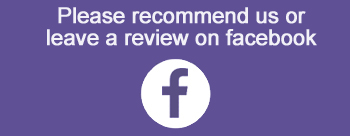IOS versions 13 and above
Using Safari browser:
Locate your purchased audio .mp3 files under downloads on your Chord Perfect user account page.
Press and hold on the name of a file you wish to download – a menu appears – select save to files/download – save to “on my iPhone”.
Alternatively, press on the same audio .mp3 file, it will open in a new browser page.
Press on the share icon, and select “Download”.
A small blue download icon appears in the bottom left hand corner of the screen – press on this to open download files folder, and then press on the file and it will start playing.
You can, alternatively, use a third party player such as VLC to play your downloaded files.
If this download option is not present in your Safari browser, please check and confirm that your IOS version is higher than 13.
If your IOS version is higher than 13, then also please check the following on your iPhone:
- Under settings, select Safari.
-
Scroll down to the bottom of the Safari settings, and ensure that the Downloads setting is set to ‘On my iPhone’.
Downloaded files can also be accessed and played via your iPhone’s Files app.
IOS versions 12 and below
You can either update your IOS and follow the instructions above, or
Using a third party browser:
Due to Apple’s decision to cease to provide ongoing support for iTunes, and their move towards Apple Music, there is no longer any simple method for downloading our audio .mp3s onto an iPhone running an IOS version of 12 or below.
The simplest reliable method we can find is as follows:
[if you have knowledge of a simpler one, please contact us]
In the iPhone App Store, search for “file manager master browser”.
Then scroll down to [what is currently] the third entry, which reads as File Manager, with the words ‘media player’ beneath.
Click on this and confirm that the developer’s name is Fujjian Wenzhigae [to guarantee you are getting the correct app].
Download and open this app.
Go to the browser [third] tab on the bottom navigation bar, and use this browser to navigate to and login to your Chord Perfect account.
Navigate to your account / downloads.
Press on any purchased audio .mp3 you wish to download – it will open in a new window.
Ignore any plug-in error messages, and press the download icon at the bottom of the screen – a new download window will open – you can give the file a new, appropriate name, and decide where to place the file in the apps directory structure.
Once downloaded, you can find the file under the folders tab on the navigation bar.
If you press on the edit button at the top right of the screen, and then press and hold on the file, a menu will pop up.
Click “open in”, then select “Save to files” from the lower row of options.
Select a directory of your own choice for the destination, then press “add” at the top right of the screen.
You can now open the Files app on you iPhone, and either play the downloaded file from the native player with your iPhone’s Files app, or use a third-party player such as VLC.
[accurate as of 15.10.22]